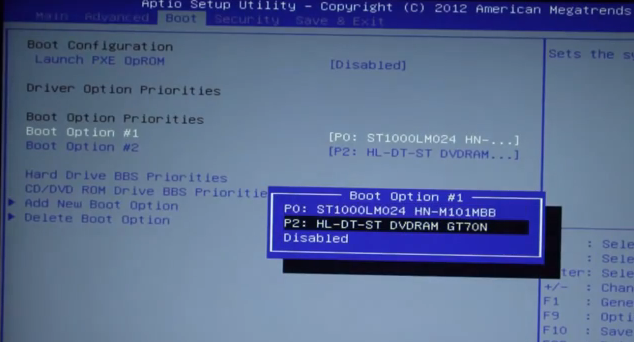- Reset Password Pro software
- DVD or CD or USB key
- Full access Windows computer for preparing our resetting tools
- About 20 minutes
- Windows 2000 / NT, Windows XP, Windows vista, Windows 7 (32 and 64 bit), Windows 8 (32 and 64 bit)
Are you ready to reset your password? Here we go.
1. If you have already installed Reset Password Pro, you can skip this step. Otherwise, follow along. After signing up and downloading the software from the website, launch the program, fill in the required data and install it on your windows computer. This has to be a computer to which you have full administrator access. The software will download certain data, so make sure you are connected to the internet. This will take you 5 – 10 minutes, depending on your connection speed.
2. We are going to use the same computer as in step 1 to create our resetting tools for resetting our windows 7 password. We can choose from three media devices – a DVD, CD or USB key. Every type of device has its pros and cons. If you don’t want to waste DVD for a few hundreds megabytes of data, then use USB key. On the other hand, if you plan to reset your windows 7 password more than once (possibly in the future), we strongly advise you to choose DVD. It will be ready for you whenever you need it. If you choose USB key you may run into some issues later. Please note, that all media should be empty and never used before. If you decide to use USB key, deleting all files won't be enough, you will have to format it. (Read this great tutorial on formatting your USB key HERE and HERE).
When you have chosen your media for resetting windows password, insert it into the computer and launch Reset Password Pro. In few simple steps, you will select the media and program will start burning/writing the data. This took us 4 minutes. Now your resetting software is ready and remember – you can use it more then one time to reset password for really all versions of windows out there.
3. In this part we will move from full access computer to locked computer to which we have no access and therefore we need to recover its password. Turn on the computer, or if it is already on, restart it. When the manufacturer logo appears, hit F4 or Dele key to enter BIOS setup. Navigate using arrows, go to boot and set the booting devices as follows: DVD rom as number one priority and disable number two so that the system has no choice to speculate and bypass our resetting tool. If you chose USB key, you may not have the option to use it as booting device. Usually there are only two choices - DVD rom and hard drive, so you have to create one. Save changes and exit BIOS.
Here comes the final step in which we finally perform a windows 7 password reset. Insert your CD/DVD/USB key and restart the computer again. Instead of windows icon, you will see different screen. In the new window, select the windows account and click reset. Done! You have recovered your windows 7 password. We also recommend you to restart your computer and change BIOS settings to original.
This tutorial taught you all necessary steps to reset your windows password. After following this guide, you are no more locked out on your windows computer, but instead enjoying your lost-and-regained windows account!